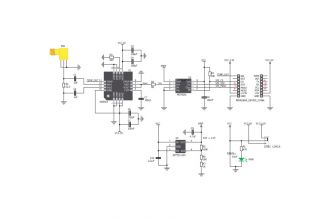We strongly encourage users to use Package manager for sharing their code on Libstock website, because it boosts your efficiency and leaves the end user with no room for error. [more info]

Rating:
Author: MIKROE
Last Updated: 2019-05-17
Package Version: 1.0.0.1
mikroSDK Library: 1.0.0.0
Category: RF Meter
Downloaded: 6782 times
Followed by: 11 users
License: MIT license
RF Meter click is a radio frequency power measurement device covering a frequency span from 1 MHz to 8 GHz over a 60 dB range. An external antenna acquires the signal, which is then processed by the AD8318 logarithmic detector. For communicating with the target board MCU, the mikroBUS SPI interface is used with additional TEMP OUT pin.
Do you want to subscribe in order to receive notifications regarding "RF Meter click" changes.
Do you want to unsubscribe in order to stop receiving notifications regarding "RF Meter click" changes.
Do you want to report abuse regarding "RF Meter click".

Library Description
The library covers all the necessary functions that enables the usage of the RF Meter click board.
It offers reading from output register and calculations that result in relatively accurate radio frequency signal strenght value.
Key functions:
uint16_t rfmeter_dataRead() - Function is used to read data from output register.float rfmeter_getVoltage() - Function is used to read raw voltage value from output register.float rfmeter_getSignalStrenght( float slope, float intercept ) - Function is used to calculate radio frequency signal strenght in a vicinity.Examples description
The application is composed of the three sections :
void applicationTask( )
{
signal = rfmeter_getSignalStrenght( _RFMETER_DEF_SLOPE, _RFMETER_DEF_INTERCEPT );
mikrobus_logWrite( "Signal strenght: ", _LOG_TEXT );
FloatToStr( signal, logTxt );
mikrobus_logWrite( logTxt, _LOG_TEXT );
mikrobus_logWrite( "dBm", _LOG_LINE );
Delay_ms( 1000 );
mikrobus_logWrite( "-----------------------", _LOG_LINE );
}
Other mikroE Libraries used in the example:
SPIUARTConversionsAdditional notes and informations
Depending on the development board you are using, you may need USB UART click, USB UART 2 click or RS232 click to connect to your PC, for development systems with no UART to USB interface available on the board. The terminal available in all MikroElektronika compilers, or any other terminal application of your choice, can be used to read the message.