
We strongly encourage users to use Package manager for sharing their code on Libstock website, because it boosts your efficiency and leaves the end user with no room for error. [more info]

Rating:
Author: MIKROE
Last Updated: 2019-04-05
Package Version: 1.0.0.0
mikroSDK Library: 1.0.0.0
Category: Buck
Downloaded: 4548 times
Not followed.
License: MIT license
Buck 11 click is a high-efficiency step-down converter which provides 3.3V on its output, derived from the connected power supply voltage, in the range from 4.2V to 60V.
Do you want to subscribe in order to receive notifications regarding "Buck 11 click" changes.
Do you want to unsubscribe in order to stop receiving notifications regarding "Buck 11 click" changes.
Do you want to report abuse regarding "Buck 11 click".
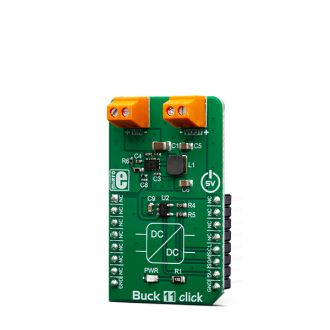
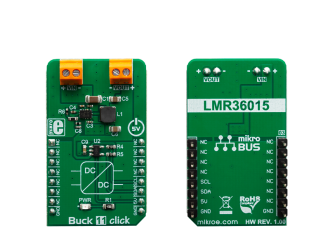
Library Description
The library allows user to perform the VOUT measurement of the Buck 11 Click board. One measurement cycle can consist a one conversion or more averaged conversions. This library also allows user to enter a real measured reference voltage for the AD conversion (VDD). For more details check documentation.
Key functions:
void buck11_set_vdd_value( float vdd_volts ) - This function allows user to set VDD voltage to the desired (measured) value.uint16_t buck11_read_adc( void ) - This function reads the results of the AD conversion from the MCP3221A5T 12-bit converter.float buck11_get_vout( uint8_t vout_resolution ) - This function allows user to get VOUT voltage value in the desired unit resolution, volts or millivolts.Examples description
The application is composed of the three sections :
void applicationTask()
{
vout_value = buck11_get_averaged_vout( vout_resol, 30 );
FloatToStr( vout_value, text );
floatCut();
mikrobus_logWrite( "** VOUT : ", _LOG_TEXT );
mikrobus_logWrite( text, _LOG_TEXT );
if (vout_resol == _BUCK11_VOUT_VOLTS)
{
mikrobus_logWrite( " V", _LOG_LINE );
}
else
{
mikrobus_logWrite( " mV", _LOG_LINE );
}
mikrobus_logWrite( "*************************************", _LOG_LINE );
Delay_ms( 300 );
}
Additional Functions :
Other mikroE Libraries used in the example:
I2CUARTConversionsAdditional notes and informations
Depending on the development board you are using, you may need USB UART click, USB UART 2 click or RS232 click to connect to your PC, for development systems with no UART to USB interface available on the board. The terminal available in all MikroElektronika compilers, or any other terminal application of your choice, can be used to read the message.