
We strongly encourage users to use Package manager for sharing their code on Libstock website, because it boosts your efficiency and leaves the end user with no room for error. [more info]

Rating:
Author: MIKROE
Last Updated: 2020-01-29
Package Version: 1.0.0.0
mikroSDK Library: 1.0.0.0
Category: Motion
Downloaded: 3774 times
Not followed.
License: MIT license
6DOF IMU 10 Click is a Click board which features the KMX62-1031, a 6 Degrees-of-Freedom inertial sensor system that features 16-bit digital outputs accessed through I2C communication from Kionix.
Do you want to subscribe in order to receive notifications regarding "6DOF IMU 10 click" changes.
Do you want to unsubscribe in order to stop receiving notifications regarding "6DOF IMU 10 click" changes.
Do you want to report abuse regarding "6DOF IMU 10 click".
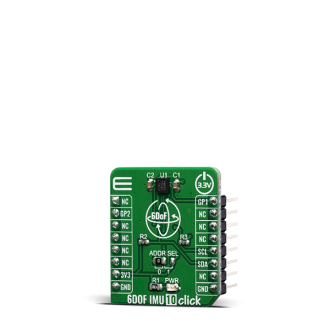

Library Description
The library performs a magnetometer, accelerometer and temperature measurements and control of the 6DOF IMU 10 Click board. User also can select a desired range, scale and other config for the desired measurement. For more details check documentation.
Key functions:
void c6dofimu10_default_cfg ( void ) - Default module configuration functionvoid c6dofimu10_get_accel_axis ( c6dofimu10_axis_t *axis ) - Accelerometer axis datavoid c6dofimu10_get_mag_axis ( c6dofimu10_axis_t *axis ) - Magnetometer axis dataExamples description
The application is composed of three sections :
void application_task ( )
{
c6dofimu10_axis_t accel_axis;
c6dofimu10_axis_t mag_axis;
float temperature;
c6dofimu10_get_accel_axis ( &accel_axis );
c6dofimu10_get_mag_axis ( &mag_axis );
temperature = c6dofimu10_get_temperature ( C6DOFIMU10_TEMP_FORMAT_CELSIUS );
mikrobus_logWrite( "-- Accelerometer axis --", _LOG_LINE );
app_display_axis_data( &accel_axis );
Delay_ms( 2000 );
mikrobus_logWrite( "-- Magnetometer axis --", _LOG_LINE );
app_display_axis_data( &mag_axis );
Delay_ms( 2000 );
mikrobus_logWrite( "-- Temperature data --", _LOG_LINE );
app_display_temp_data( temperature );
Delay_ms( 2000 );
}
Additional Functions :
Other mikroE Libraries used in the example:
Additional notes and informations
Depending on the development board you are using, you may need USB UART click, USB UART 2 click or RS232 click to connect to your PC, for development systems with no UART to USB interface available on the board. The terminal available in all MikroElektronika compilers, or any other terminal application of your choice, can be used to read the message.