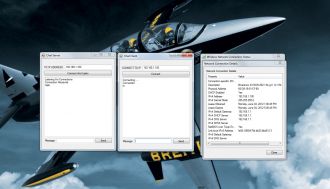We strongly encourage users to use Package manager for sharing their code on Libstock website, because it boosts your efficiency and leaves the end user with no room for error. [more info]

Rating:
Author: NART SCHINACKOW
Last Updated: 2012-06-08
Package Version: 1.0.0.0
Example: 1.0.0.0
Category: Other Codes
Downloaded: 4005 times
Not followed.
License: MIT license
This example has two projects developed using Visual C# 2010 Express edition, it demonstrates network programming using sockets , TCP LISTENERS , TCP CLIENTS, through a simple chat client/server single threaded application.
these applications could be useful for understanding how networks are programmed and understand the fundamentals.
Do you want to subscribe in order to receive notifications regarding "C# Windows Application Socket Programming Example" changes.
Do you want to unsubscribe in order to stop receiving notifications regarding "C# Windows Application Socket Programming Example" changes.
Do you want to report abuse regarding "C# Windows Application Socket Programming Example".
| DOWNLOAD LINK | RELATED COMPILER | CONTAINS |
|---|---|---|
| 1338727893_c__windows_appli_other_other.zip [109.02KB] | Other Compiler |
|
How To Run The Programs: