
We strongly encourage users to use Package manager for sharing their code on Libstock website, because it boosts your efficiency and leaves the end user with no room for error. [more info]

Rating:
Author: MIKROE
Last Updated: 2022-02-14
Package Version: 1.0.0.0
Category: Sensors
Downloaded: 79 times
Not followed.
This example demonstrates the usage of several TE connectivity sensors such as Piezo Accel Click, Ultra-Low Press Click, Temp&Hum14 Click boards on a Fusion for ARM v8 development system.
Do you want to subscribe in order to receive notifications regarding "TE Connectivity Sensor Demo Example" changes.
Do you want to unsubscribe in order to stop receiving notifications regarding "TE Connectivity Sensor Demo Example" changes.
Do you want to report abuse regarding "TE Connectivity Sensor Demo Example".
| DOWNLOAD LINK | RELATED COMPILER | CONTAINS |
|---|---|---|
| 1644839124_te_connectivity__mikroc ai_arm.rar [1.59MB] | mikroC AI for ARM |
|
TE Connectivity Sensor Demo app is a demonstration project of how MIKROE fully customizable development board, such as Fusion for ARM v8, can be used for evaluation or development purposes. This type of setup allows easy customization of the main microcontroller, display type, and size depending on the HMI application, as well as peripheral sensors and actuators.
Besides standardized and universal hardware connectors, MIKROE offers also standardized software packages for peripheral add-on boards. This allows users to easily switch between microcontrollers, even beyond one architecture, without any need to change the library or their projects. For example, starting a project with ARM Cortex-M0 and in 5-sec switch to Cortex-M7 MCU, or ever from ARM to PIC microcontrollers.
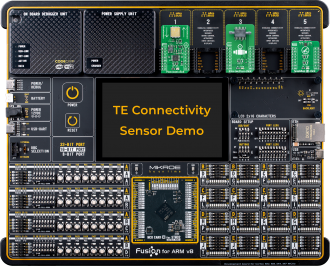
Required Hardware:
This demonstration can be easily and quickly accessed on the remote Planet Debug via NECTO STUDIO IDE.
The demo project was written by using NECTO STUDIO IDE, mikroC AI for ARM compiler, mikroSDK 2.0, and several other MIKROE libraries.