
We strongly encourage users to use Package manager for sharing their code on Libstock website, because it boosts your efficiency and leaves the end user with no room for error. [more info]

Rating:
Author: MIKROE
Last Updated: 2019-01-09
Package Version: 1.0.0.0
mikroSDK Library: 1.0.0.0
Category: Buck-Boost
Downloaded: 4751 times
Not followed.
License: MIT license
The Buck-Boost 3 click is a voltage converter/regulator, which is able to provide a regulated voltage of 3.3V or 5V on the output, even when the input voltage drops under 3V.
Do you want to subscribe in order to receive notifications regarding "Buck-Boost 3 click" changes.
Do you want to unsubscribe in order to stop receiving notifications regarding "Buck-Boost 3 click" changes.
Do you want to report abuse regarding "Buck-Boost 3 click".
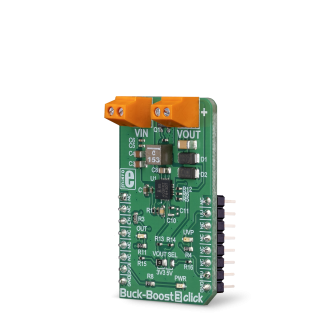

Library Description
The library includes features to enable or disable devices and functions to check if the input voltage is below the operating voltage.
Key functions:
void buckboost3_enable(uint8_t state) - Function for enable/disable deviceuint8_t buckboost3_getInterruptState() - Function for get Intterupt pin stateExamples description
The application is composed of the three sections :
void applicationTask()
{
uint8_t PGOOD_state;
PGOOD_state = buckboost3_getInterruptState();
if (PGOOD_state == 0)
{
mikrobus_logWrite(" Low input voltage !!!", _LOG_LINE);
}
Delay_ms( 1000 );
}
Other mikroE Libraries used in the example:
GPIOAdditional notes and information
Depending on the development board you are using, you may need USB UART click, USB UART 2 click or RS232 click to connect to your PC, for development systems with no UART to USB interface available on the board. The terminal available in all MikroElektronika compilers, or any other terminal application of your choice, can be used to read the message.