
We strongly encourage users to use Package manager for sharing their code on Libstock website, because it boosts your efficiency and leaves the end user with no room for error. [more info]

Rating:
Author: MIKROE
Last Updated: 2019-07-30
Package Version: 1.0.0.0
mikroSDK Library: 1.0.0.0
Category: Capacitive
Downloaded: 3883 times
Not followed.
License: MIT license
CAP Wheel 2 Click is a capacitive touch sensor with round-shaped electrodes integrated on a Click boardâ„¢. This click can sense touch even through plastic, wood, or other dielectric materials, which can be used to protect the surface of the PCB and the sensor pad trace itself.
Do you want to subscribe in order to receive notifications regarding "CAP Wheel 2 click" changes.
Do you want to unsubscribe in order to stop receiving notifications regarding "CAP Wheel 2 click" changes.
Do you want to report abuse regarding "CAP Wheel 2 click".

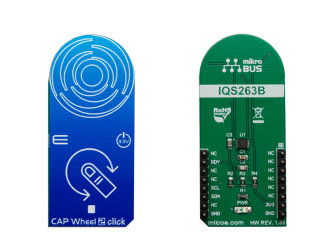
Library contains function for waiting RDY(INT) pin Library contains function for getting RDY(INT) pin state Library contains function for I2C read and write with waiting for RDY(INT) pin Library contains function for I2C read and write without waiting for RDY(INT) pin Library contains function for setting basic device configuration
Key functions:
uint8_t capwheel2_i2c_write_wait( uint8_t register_address, uint8_t * register_values, uint8_t n_bytes ) - waits for RDY pin to go from HIGH to LOW in order to set register contents.uint8_t capwheel2_i2c_read_wait( uint8_t register_address, uint8_t * read_buffer, uint8_t n_bytes )- waits for RDY pin to go from HIGH to LOW in order to get register contents.uint8_t capwheel2_config(void)- checks device information and sets basic device configuration, thresholds and sensitivity values.Examples description
The application is composed of three sections :
Additional Functions :
void applicationTask( )
{
capwheel2_get_channels_task( );
}
The full application code, and ready to use projects can be found on our LibStock page.
Other mikroE Libraries used in the example:
Additional notes and informations
Depending on the development board you are using, you may need USB UART click, USB UART 2 click or RS232 click to connect to your PC, for development systems with no UART to USB interface available on the board. The terminal available in all MikroElektronika compilers, or any other terminal application of your choice, can be used to read the message.