
We strongly encourage users to use Package manager for sharing their code on Libstock website, because it boosts your efficiency and leaves the end user with no room for error. [more info]

Rating:
Author: MIKROE
Last Updated: 2018-07-23
Package Version: 1.0.0.0
mikroSDK Library: 1.0.0.0
Category: Stepper
Downloaded: 5039 times
Not followed.
License: MIT license
Stepper 5 click is the complete integrated bipolar step motor driver solution, rich with many features that allow silent operation and optimal working conditions for the connected motor.
Do you want to subscribe in order to receive notifications regarding "Stepper 5 click" changes.
Do you want to unsubscribe in order to stop receiving notifications regarding "Stepper 5 click" changes.
Do you want to report abuse regarding "Stepper 5 click".

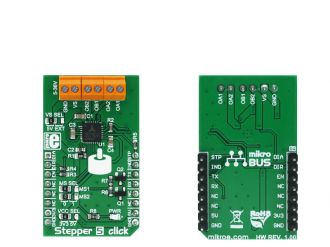
Library Description
The library carries everything needed for stepper motor control including speed and acceleration setup. The library is also adjustable to working on different amount of ticks per second, also speed and acceleration can be provided in float format. The buffer used for movement calculation is defined by the user so this library can be adjusted for MCUs with very limited RAM resources. Check the documentation for more details how to use it.
Key functions:
uint8_t stepper5_setSpeed( float minSpeed, float maxSpeed, float accelRatio, T_STEPPER5_OBJ obj ) - Setup motor speeduint8_t stepper5_setRoute( const uint8_t direction, uint32_t steps, T_STEPPER5_OBJ obj ) - Setup new routevoid stepper5_start( T_STEPPER5_OBJ obj ) - Start motor movementExamples Description
The application is composed of three sections:
void applicationTask()
{
stepper5_start( (T_STEPPER5_OBJ)&myStepper );
while ( myStepper.status.running )
{
stepper5_process( (T_STEPPER5_OBJ)&myStepper );
}
Delay_ms( 2000 );
}
In addition to the library, function calls example carries necessary Timer ISR and Timer initialization. Check Timer initialization settings and update it according to your MCU - Timer Calculator.
Additional notes and information
Depending on the development board you are using, you may need USB UART click, USB UART 2 click or RS232 click to connect to your PC, for development systems with no UART to USB interface available on the board. The terminal available in all MikroElektronika compilers, or any other terminal application of your choice, can be used to read the message.