
We strongly encourage users to use Package manager for sharing their code on Libstock website, because it boosts your efficiency and leaves the end user with no room for error. [more info]

Rating:
Author: MIKROE
Last Updated: 2020-07-31
Package Version: 1.0.0.0
mikroSDK Library: 1.0.0.0
Category: Motion
Downloaded: 3157 times
Not followed.
License: MIT license
Accel 14 Click is digital acceleration and vibration sensor Click boardâ„¢. It features an ultra-wide bandwidth, low-noise, 3-axis digital vibration sensor, labeled as IIS3DWB, from STMicroelectronics.
Do you want to subscribe in order to receive notifications regarding "Accel 14 click" changes.
Do you want to unsubscribe in order to stop receiving notifications regarding "Accel 14 click" changes.
Do you want to report abuse regarding "Accel 14 click".
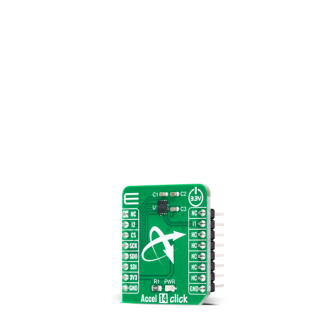

Library Description
The library covers all the necessary functions to control Accel 14 click board. Library performs a standard SPI interface communication.
Key functions:
void accel14_default_config ( void ) - Set default configuration function.void accel14_get_data ( accel14_accel_t *p_accel_data ) - Get Accel data function.float accel14_get_temperature ( void ) - Get temperature function.Examples description
The application is composed of three sections :
void application_task ( )
{
data_ready_flag = accel14_check_accel_data_ready( );
Delay_ms( 10 );
if ( data_ready_flag == ACCEL14_NEW_DATA_AVAILABLE )
{
accel14_get_data ( &accel_data );
mikrobus_logWrite( " Accel X : ", _LOG_TEXT );
IntToStr( accel_data.x, log_text );
mikrobus_logWrite( log_text, _LOG_LINE );
mikrobus_logWrite( " Accel Y : ", _LOG_TEXT );
IntToStr( accel_data.y, log_text );
mikrobus_logWrite( log_text, _LOG_LINE );
mikrobus_logWrite( " Accel Z : ", _LOG_TEXT );
IntToStr( accel_data.z, log_text );
mikrobus_logWrite( log_text, _LOG_LINE );
mikrobus_logWrite( "---------------------", _LOG_LINE );
Delay_ms( 1000 );
}
}
Other mikroE Libraries used in the example:
Additional notes and informations
Depending on the development board you are using, you may need USB UART click, USB UART 2 click or RS232 click to connect to your PC, for development systems with no UART to USB interface available on the board. The terminal available in all MikroElektronika compilers, or any other terminal application of your choice, can be used to read the message.