
We strongly encourage users to use Package manager for sharing their code on Libstock website, because it boosts your efficiency and leaves the end user with no room for error. [more info]

Rating:
Author: MIKROE
Last Updated: 2020-09-04
Package Version: 1.0.0.0
mikroSDK Library: 1.0.0.0
Category: Motion
Downloaded: 3139 times
Not followed.
License: MIT license
6DOF IMU 13 Click is a compact add-on board that contains an eCompass that consists of a 3-axis linear accelerometer and a 3-axis magnetic field sensor. This board features the MC6470, a 6 DoF accelerometer, and a magnetometer sensor solution, from mCube Inc.
Do you want to subscribe in order to receive notifications regarding "6DOF IMU 13 Click" changes.
Do you want to unsubscribe in order to stop receiving notifications regarding "6DOF IMU 13 Click" changes.
Do you want to report abuse regarding "6DOF IMU 13 Click".
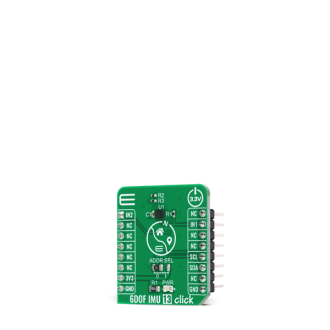

Library Description
The library covers all the necessary functions that enables the usage of the 6DOF IMU 13 Click board. It initializes and defines the I2C bus driver and drivers that offer a plethora of settings. The library also offers functions that allow reading of accelerometer and magnetometer, as well as generic read and write function that offer reading( and writing) of different lenghts of data.
Key functions:
void c6dofimu13_get_magneto ( float *mag_x, float *mag_y, float *mag_z ); - Function is used to read magnetometer data.void c6dofimu13_get_accel ( float *accel_x, float *accel_y, float *accel_z ); - Function is used to get acceleration rate.void c6dofimu13_accel_init ( uint8_t samp_rate, uint8_t samp_range, uint8_t samp_res ); - Function is used to initialize accelerometer, user can select data rate, range and resolution.Examples description
The application is composed of three sections :
void application_task ( )
{
mikrobus_logWrite( "-----------------------", _LOG_LINE );
mikrobus_logWrite( " Magnetometer readings ", _LOG_LINE );
c6dofimu13_get_magneto ( &mag_x, &mag_y, &mag_z );
FloatToStr( mag_x, log_txt );
mikrobus_logWrite( "X-axis :", _LOG_TEXT );
mikrobus_logWrite( log_txt, _LOG_TEXT );
mikrobus_logWrite( "µT", _LOG_LINE );
FloatToStr( mag_y, log_txt );
mikrobus_logWrite( "Y-axis :", _LOG_TEXT );
mikrobus_logWrite( log_txt, _LOG_TEXT );
mikrobus_logWrite( "µT", _LOG_LINE );
FloatToStr( mag_z, log_txt );
mikrobus_logWrite( "Z-axis :", _LOG_TEXT );
mikrobus_logWrite( log_txt, _LOG_TEXT );
mikrobus_logWrite( "µT", _LOG_LINE );
mikrobus_logWrite( "-----------------------", _LOG_LINE );
Delay_ms( 500 );
mikrobus_logWrite( " Accelerometer readings ", _LOG_LINE );
c6dofimu13_get_accel( &acc_x, &acc_y, &acc_z );
FloatToStr( acc_x, log_txt );
mikrobus_logWrite( "X-axis :", _LOG_TEXT );
mikrobus_logWrite( log_txt, _LOG_TEXT );
mikrobus_logWrite( "g", _LOG_LINE );
FloatToStr( acc_y, log_txt );
mikrobus_logWrite( "Y-axis :", _LOG_TEXT );
mikrobus_logWrite( log_txt, _LOG_TEXT );
mikrobus_logWrite( "g", _LOG_LINE );
FloatToStr( acc_z, log_txt );
mikrobus_logWrite( "Z-axis :", _LOG_TEXT );
mikrobus_logWrite( log_txt, _LOG_TEXT );
mikrobus_logWrite( "g", _LOG_LINE );
mikrobus_logWrite( "-----------------------", _LOG_LINE );
Delay_ms( 1000 );
}
Other mikroE Libraries used in the example:
Additional notes and informations
Depending on the development board you are using, you may need USB UART click, USB UART 2 click or RS232 click to connect to your PC, for development systems with no UART to USB interface available on the board. The terminal available in all MikroElektronika compilers, or any other terminal application of your choice, can be used to read the message.