
We strongly encourage users to use Package manager for sharing their code on Libstock website, because it boosts your efficiency and leaves the end user with no room for error. [more info]

Rating:
Author: Andrew Hazelden
Last Updated: 2012-09-26
Package Version: 1.0.0.0
Category: Other Codes
Downloaded: 1397 times
Not followed.
License: MIT license
The Charcoal color scheme is used to customize the syntax highlighting in mikroC Pro. I created this color scheme to make the mikroC programming experience even better with a darker and less saturated background than the Midnight Blue theme. The scheme is designed to work with all of the MikroElektronika mikroC Pro compilers.
Do you want to subscribe in order to receive notifications regarding "Charcoal Color Scheme for mikroC Pro" changes.
Do you want to unsubscribe in order to stop receiving notifications regarding "Charcoal Color Scheme for mikroC Pro" changes.
Do you want to report abuse regarding "Charcoal Color Scheme for mikroC Pro".
| DOWNLOAD LINK | RELATED COMPILER | CONTAINS |
|---|---|---|
| 1348700235_charcoal_color_s_mikroc_pic32.zip [136.01KB] | mikroC PRO for PIC32 |
|
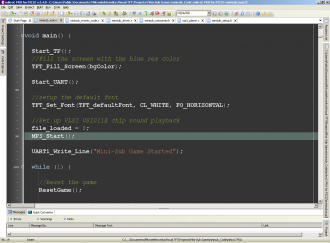
Charcoal is a new syntax highlighting color scheme for mikroC Pro.
View full imageThe Charcoal color scheme is used to customize the syntax highlighting in mikroC Pro. The scheme is designed to work with all of the MikroElektronika mikroC Pro compilers. The Charcoal color scheme has been tested with the mikroC Pro for PIC, mikroC Pro for dsPIC, and mikroC Pro for PIC32 compilers.
I created this color scheme to make the programming experience more enjoyable. The color palette for Charcoal was inspired from my previous "Midnight Blue" theme. My goal was to create a theme that was easier on the eyes with a darker and less saturated background than Midnight Blue.
Version History
Charcoal Version 1.0
Released Sept 26, 2012
Installation
1. Install the Color Scheme
Install the Charcoal Color Scheme by copying the file Charcoal.col from the "Install" folder into the mikroC Pro program directory.
For example, on Windows 7, the mikroC Pro for PIC32 program directory is located at:
C:\Users\Public\Documents\Mikroelektronika\mikroC PRO for PIC32
For example, on Windows XP, the mikroC Pro for PIC32 program directory is located at:
C:\Program Files\Mikroelektronika\mikroC Pro for PIC32
2. Activate the Color Scheme in mikroC Pro
Start by launching mikroC Pro. Go to the Tools menu and select the "Options" menu item.
In the Options window, click on the Editor tab and select the "Style" icon. In the IDE Style section set the IDE Style to "Office XP".
Next, click on the Editor Colors tab. Set the Current Scheme to "Charcoal".
Click Okay.
3. You are now ready to enjoy the Charcoal theme.
Software Required
A MikroElektronika mikro C Pro Compiler:
http://www.mikroe.com/eng/categories/view/97/mikroc/
Note: The color scheme is compatible with the free versions of mikroC Pro.
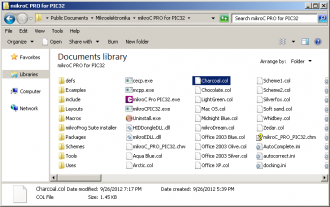
All you have to do to use the new color scheme is drop the file Charcoal.col in the mikroC Pro folder.
View full image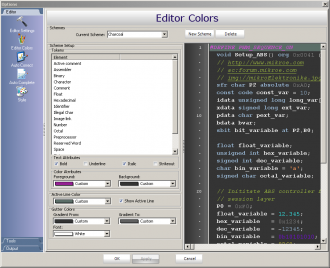
The Charcoal color scheme is enabled using the Edit Colors section of the Options window.
View full image