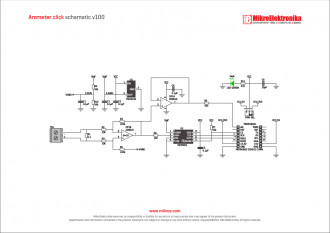We strongly encourage users to use Package manager for sharing their code on Libstock website, because it boosts your efficiency and leaves the end user with no room for error. [more info]

Rating:
Author: MIKROE
Last Updated: 2019-05-03
Package Version: 1.0.0.1
mikroSDK Library: 1.0.0.0
Category: Measurements
Downloaded: 5271 times
Not followed.
License: MIT license
Ammeter click is a mikroBUS add-on board with circuitry for measuring electric current ( both AC and DC ).
Do you want to subscribe in order to receive notifications regarding "Ammeter click" changes.
Do you want to unsubscribe in order to stop receiving notifications regarding "Ammeter click" changes.
Do you want to report abuse regarding "Ammeter click".
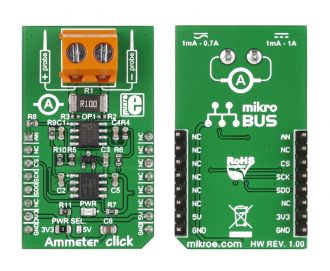
Library Description
The library covers all the necessary functions that enables the usage of the Ammeter click board.
It offers reading from output register and calculations that result in relatively accurate amperage value.
Key functions:
uint16_t ammeter_amperage() - Function is used to measure amperage of a power consumer connected to the click board.uint16_t ammeter_getRawData() - Function is used to read raw data value from output register.uint16_t ammeter_dataRead() - Function is used to read data from output register.Examples description
The application is composed of the three sections :
void applicationTask( )
{
amperage = ammeter_amperage();
IntToStr( amperage, logTxt );
mikrobus_logWrite( " Amperage: ", _LOG_TEXT );
mikrobus_logWrite( logTxt, _LOG_TEXT );
mikrobus_logWrite( "mA ", _LOG_LINE );
mikrobus_logWrite( "-----------------------", _LOG_LINE );
Delay_ms( 1000 );
}
Other mikroE Libraries used in the example:
SPIUARTConversionsAdditional notes and informations
Depending on the development board you are using, you may need USB UART click, USB UART 2 click or RS232 click to connect to your PC, for development systems with no UART to USB interface available on the board. The terminal available in all MikroElektronika compilers, or any other terminal application of your choice, can be used to read the message.