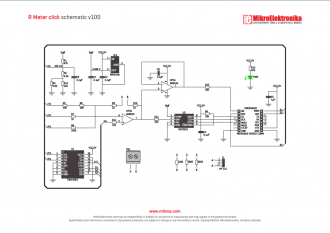We strongly encourage users to use Package manager for sharing their code on Libstock website, because it boosts your efficiency and leaves the end user with no room for error. [more info]

Rating:
Author: MIKROE
Last Updated: 2019-04-20
Package Version: 1.0.0.1
mikroSDK Library: 1.0.0.0
Category: Measurements
Downloaded: 5701 times
Not followed.
License: MIT license
R Meter click is a mikroBUS add-on board with circuitry for measuring the value of resistors. The board can be used to measure a wide range of resistors (from 0 to 1 Mega Ohm) The design is based on a non-inverting amplifier circuit, with the measured resistor placed in a feedback loop that influences the gain of the amplifier.
Do you want to subscribe in order to receive notifications regarding "R Meter click" changes.
Do you want to unsubscribe in order to stop receiving notifications regarding "R Meter click" changes.
Do you want to report abuse regarding "R Meter click".

Library Description
The library covers all the necessary functions that enables the usage of the R Meter click board.
It offers reading from output register and calculations that result in relatively accurate resistance value.
Key functions:
uint16_t rmeter_dataRead() - Function is used to read data from output register.float rmeter_avgVolt() - Function is used to calculate average voltage value.float rmeter_getOhms() - Function is used to measure resistance of a resistor conected to the click board.Examples description
The application is composed of the three sections :
void applicationTask()
{
float ohms;
char logTxt[ 20 ];
ohms = rmeter_getOhms();
if( ohms == 0 )
{
mikrobus_logWrite( " Over range! ", _LOG_LINE );
}
else
{
FloatToStr( ohms, logTxt );
mikrobus_logWrite( "Resistance: ", _LOG_TEXT );
mikrobus_logWrite( logTxt, _LOG_TEXT );
mikrobus_logWrite( "ohm ", _LOG_LINE );
}
mikrobus_logWrite( "-----------------------", _LOG_LINE );
Delay_ms( 500 );
}
Other mikroE Libraries used in the example:
SPIUARTConversionsAdditional notes and informations
Depending on the development board you are using, you may need USB UART click, USB UART 2 click or RS232 click to connect to your PC, for development systems with no UART to USB interface available on the board. The terminal available in all MikroElektronika compilers, or any other terminal application of your choice, can be used to read the message.